How to import n8n workflows with some nice TelePilot features
In n8n, workflows are created using the n8n editor, and they can be imported and exported for sharing or backup purposes. Here’s how you can import a workflow in n8n:
- Access n8n Editor:
- Open your n8n instance in a web browser.
- Access the n8n editor by navigating to the URL where your n8n instance is hosted.
- Importing a Workflow:
In the n8n editor, click on the “Workflows” tab on the left sidebar to see the list of your existing workflows.
To import a workflow, you can either:
- Click on the “Import” button at the top-right corner of the “Workflows” page.
- Or, you can open an existing workflow, and within the workflow editor, click on the “Options” button (three vertical dots) at the top-right corner and select “Import Workflow.”
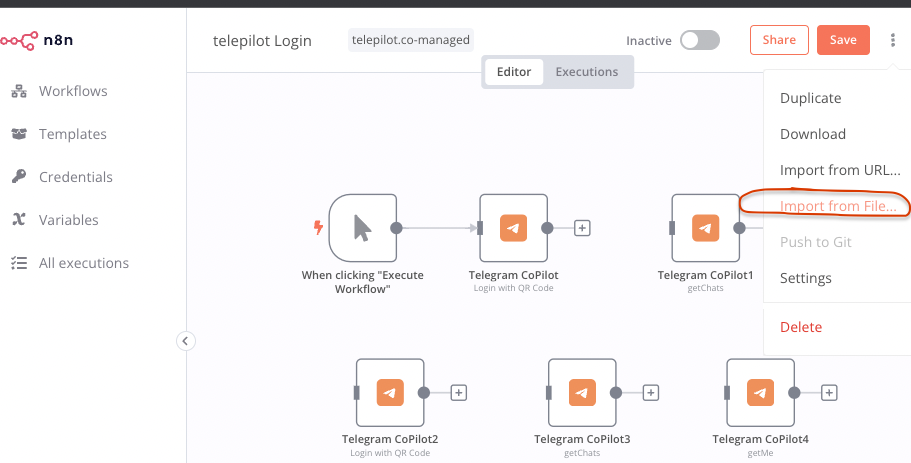
- Paste Workflow JSON:
In the import dialog, paste the JSON representation of the workflow you want to import. This JSON should contain all the information about the nodes, connections, and configurations of the workflow.
You can get the JSON representation by exporting a workflow from another n8n instance or from an existing workflow in the same instance. To export a workflow, click on the “Options” button (three vertical dots) within the workflow editor and select “Export Workflow.”
- Click “Import”:
After pasting the JSON, click the “Import” button.
- Review and Save:
- Review the imported workflow in the editor. Ensure that everything looks correct.
- If needed, make any adjustments or configurations to suit your environment.
- Finally, click the “Save” button to save the imported workflow.
That’s it! The imported workflow should now be available in your n8n instance, and you can execute or modify it as needed.
Remember that if the workflow involves specific credentials or API keys, you might need to set up those credentials within your n8n instance to ensure that the workflow functions correctly.
Sample workflows
Check out this sample workflows that we have prepared for you:
-
Simplest workflow that is capturing all events and writing them directly into database: TelePilot__Listen_to_Events.json
-
Specific workflow, capturing only “updateNewMessage” events and extracting few fields which are saved into DB: TelePilot__Listen_to_Events_with_Mapper.json
-
Discover how TelePilot enables you to streamline your searches through Telegram and save results for future use: TelePilot__Search
-
Auto-respond to private messages: TelePilot__Auto_Reply